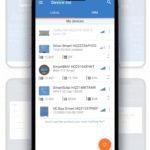
The VictronConnect app allows you to control and monitor various Victron Energy products in a camper electrical system. The app is incredibly feature-rich but can sometimes be overwhelming. In this blog post, we will cover the bare bones of what you need to know to ensure your electrical system is functioning properly. This blog post assumes that all of the Victron components in the system have been installed, set up, and programmed. For more information on component programming, click HERE. This blog post will cover the core usefulness of the various mobile electrical systems found in our store that include:
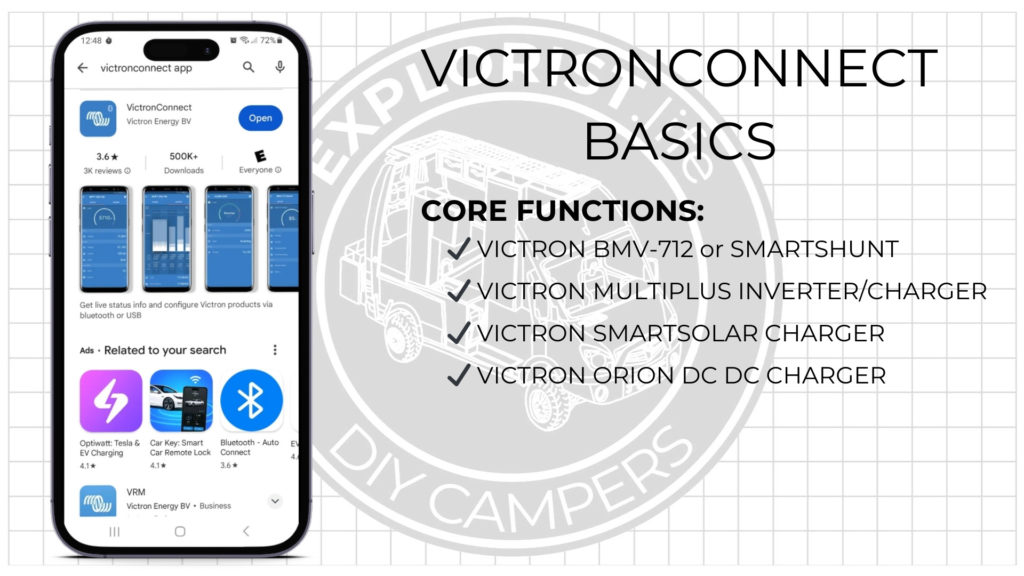
Getting Started with VictronConnect App: Installation
The VictronConnect app can be installed on any Android or Apple phone or tablet right from the app store. Once installed, it can be opened by clicking on the icon, the same as any other app on your phone.
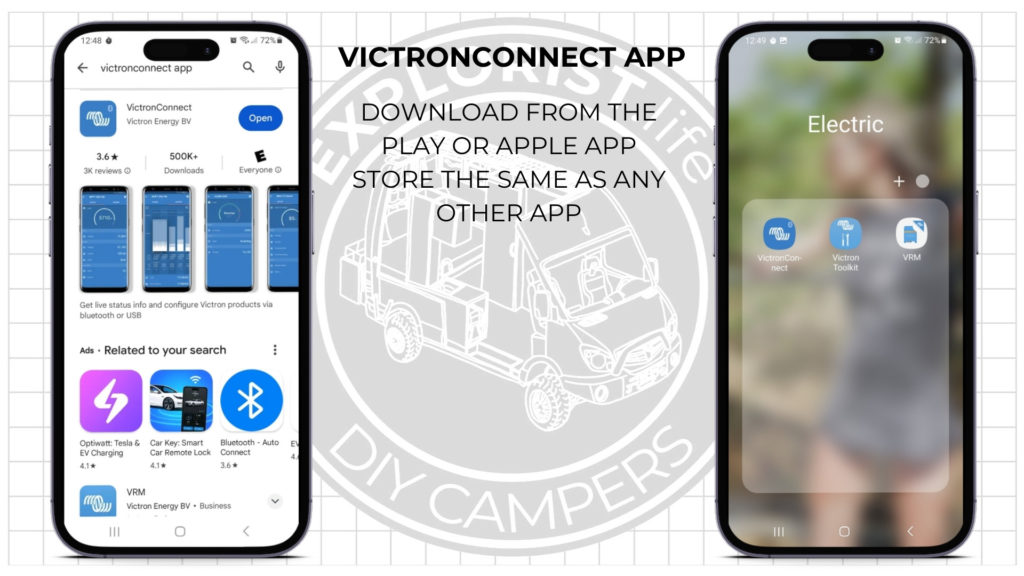
Navigating the VictronConnect Main Menu
Once the app is opened, the main menu will populate with the various Victron Components within range.
If there is nothing showing up here, make sure Bluetooth on the phone is on and there is power to the electrical system (turn the main battery disconnect ‘on’).
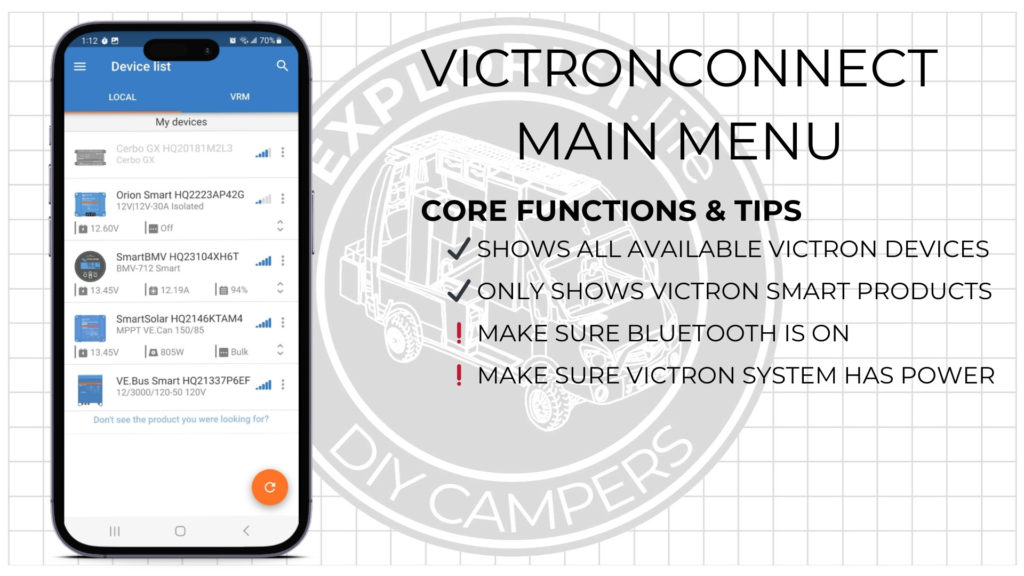
VictronConnect Battery Monitoring: BMV-712 & SmartShunt
The battery monitor of the system and will give some of the most important info about the system in regards to how full or empty the batteries are and if they are charging or discharging.
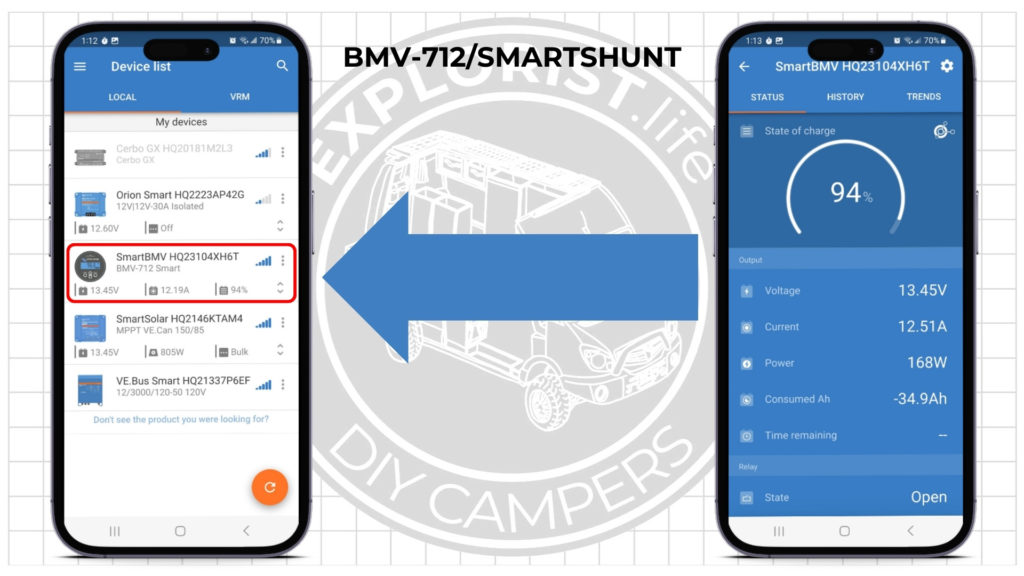
BMV State of Charge: Your Battery Gauge in VictronConnect
The BMV State of Charge is similar to the fuel gauge in a car. It just tells you how full your batteries are as a percentage. If it says 85%; that means you have 85% of your batteries remaining to use. As you use your batteries, this number will decrease. As you recharge, that number will increase.
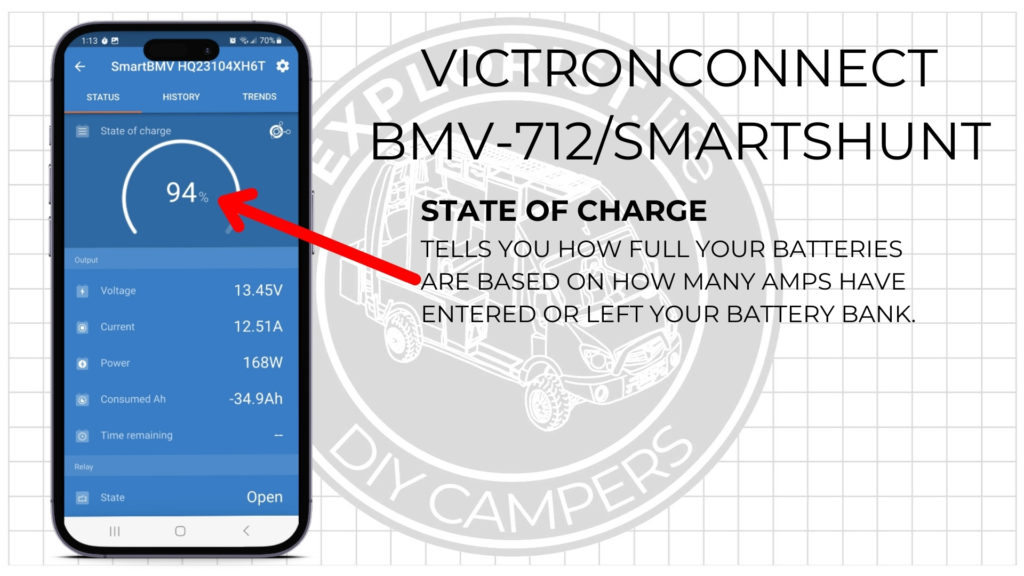
Real-Time Amps from Chargers and Loads in VictronConnect
The ‘Current’ value on the BMV tells you how many net amps you are gaining from your chargers or losing to your loads in real-time. If you have -7.5A here; this means you are losing a net of 7.5A at the moment. Here, it says 12.51A; meaning that you are charging your batteries at 12.51A.
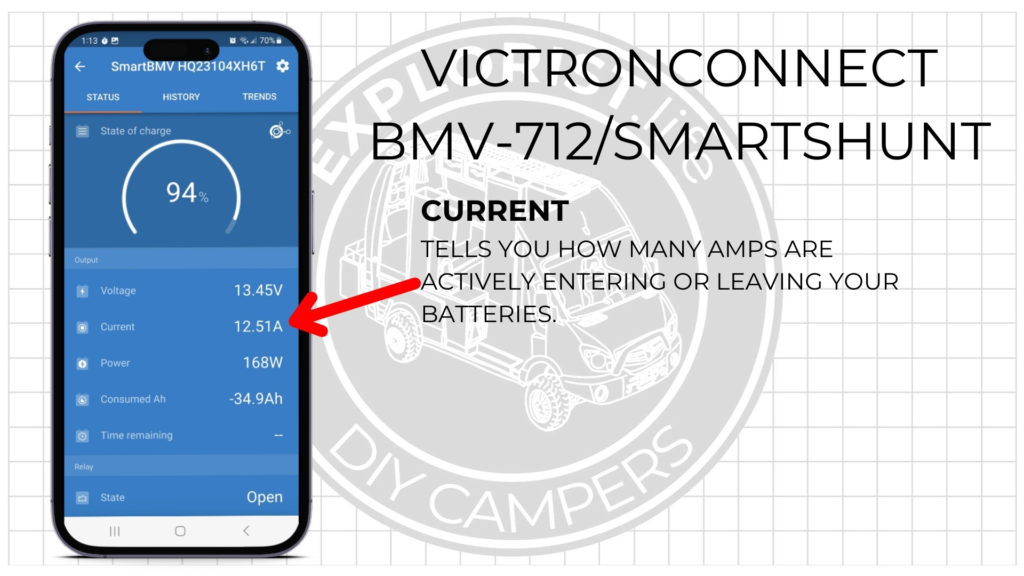
If you are gaining 100A, and you gain that 100A for 1 hour; you will put 100 amp hours back into your batteries. If you gain that 100A for 30 minutes, you will put 50Ah back into your batteries. Here is a calculator that will help illustrate that:
Calculator – Amps Gained and Lost Over Time
Estimating Battery Life Based on Current Discharge Rate in VictronConnect
Time remaining tells you how long your battery bank will last if you are discharging at the current rate. For example: If you have a 500Ah battery bank and you are using 100A; the ‘time remaining’ will tell you that you have 5 hours left until your batteries are depleted. If you are actively charging, this will change to infinity as your batteries will never deplete fully if you are actively charging.
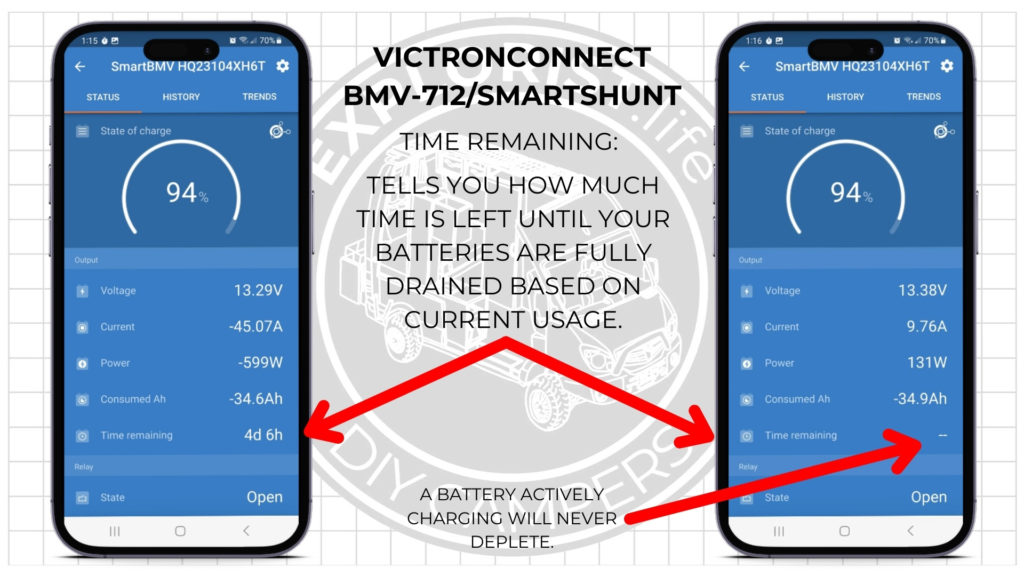
Controlling the Multiplus Inverter/Charger with VictronConnect
The Multiplus will show up on the Victron Connect as either Multiplus or VE.Bus Smart. The Multiplus is responsible for converting the DC power stored in the battery bank into AC power for use at standard household outlets. It is also responsible for recharging those batteries from shore power. There are only two important features in this section of the VictronConnect app.
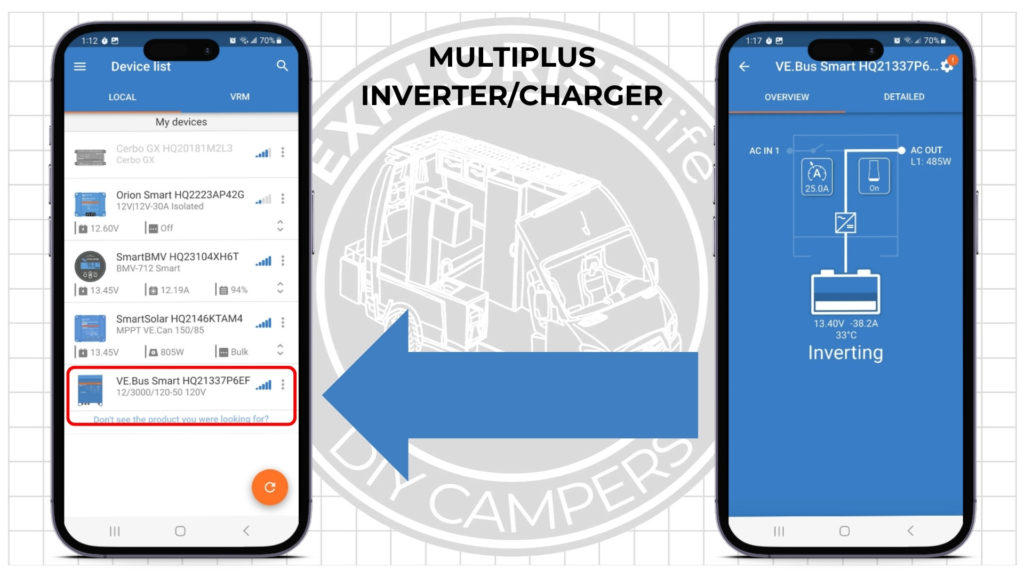
Turning the Multiplus On/Off in VictronConnect
This button lets you turn the Inverter on or off. The inverter takes just a bit of power to even be on; so most of the time, it’s a good idea to go ahead and turn the Multiplus off when it’s not being used.
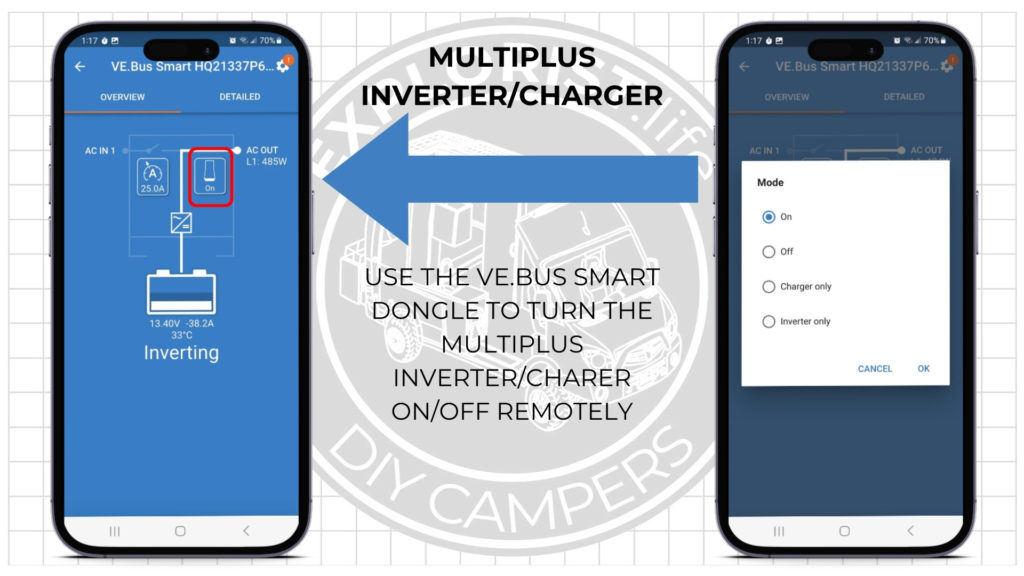
Limiting Shore Power Input in VictronConnect to Avoid Tripping Breakers
This tells your Multiplus how much power it is allowed to draw from shore power. So if you are connected to a standard 15A household outlet; you would set this to a couple of amps lower so it wouldn’t trip the breaker that outlet is connected to. Same story with 30a shore power at a campground. Set it to 27A or so as to not trip the shore power pedestal.
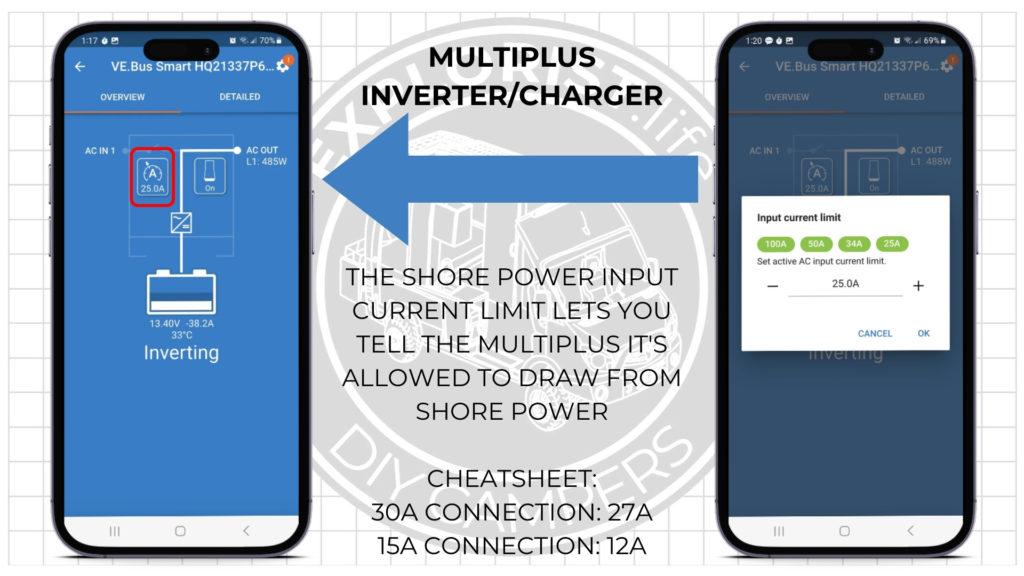
If you forget to change this; it’s not a huge deal, as you’ll just trip the breaker in the shore power you are connected to.
Orion DC-DC Charger: Monitoring in VictronConnect
The Orion DC-DC Charger allows you to recharge your house battery bank from the vehicle alternator. The available monitoring features here are INCREDIBLY limited and there’s not much useful here for day-to-day monitoring or control once the device is properly set up and configured. It’s pretty set it and forget it.
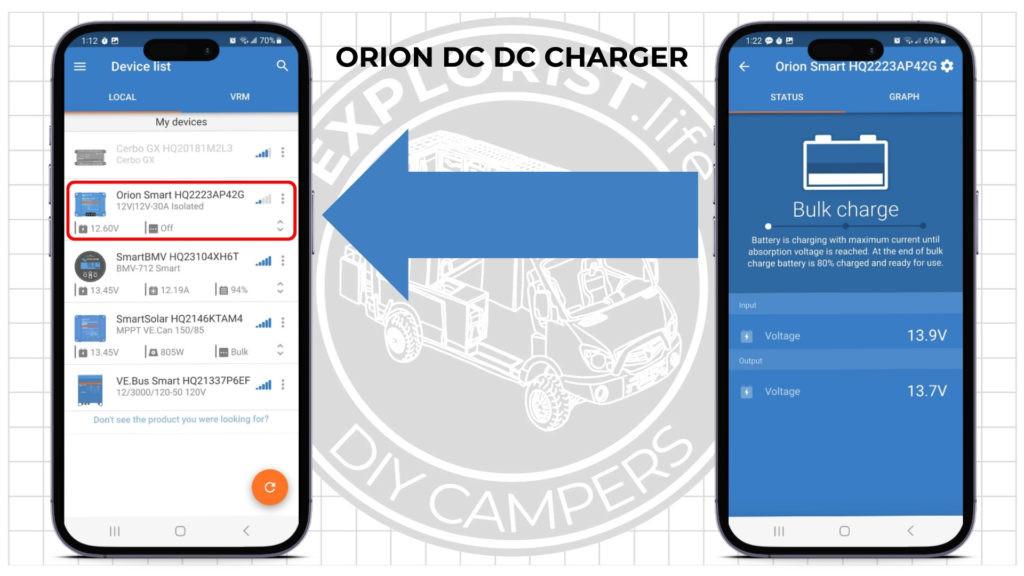
Solar Monitoring and Historical Battery Usage in VictronConnect
The SmartSolar Charge Controller section of the VictronConnect app is INCREDIBLY valuable and can not only tell us stuff about solar, but also about our historical battery usage as well:
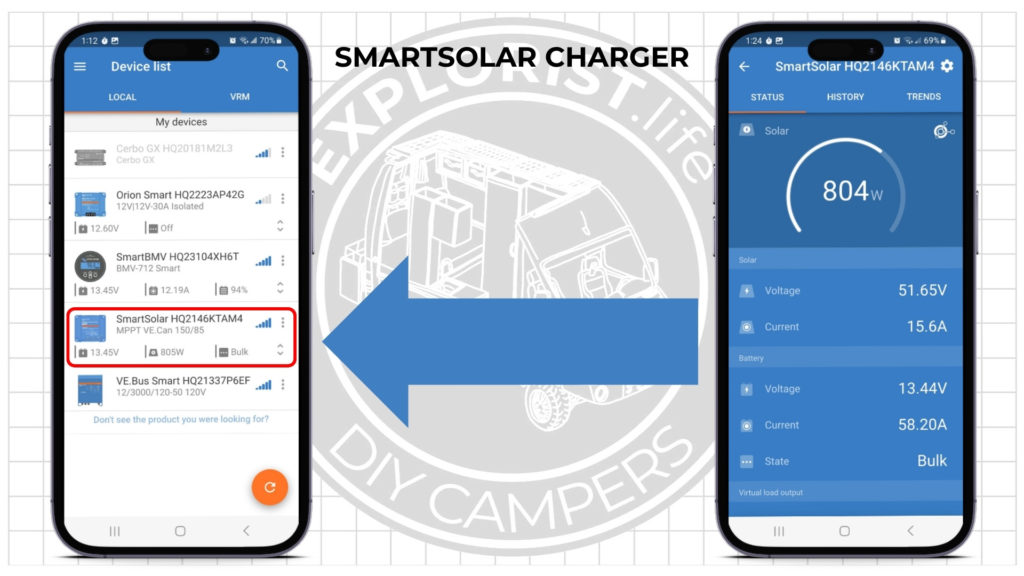
Real-Time Solar Panel Output in VictronConnect
Front and center is the solar wattage. This tells us how many watts our solar panels are generating in real time. It’s important to note that if our batteries are full this number will fall to nearly zero since there is no more power being pushed into the batteries.
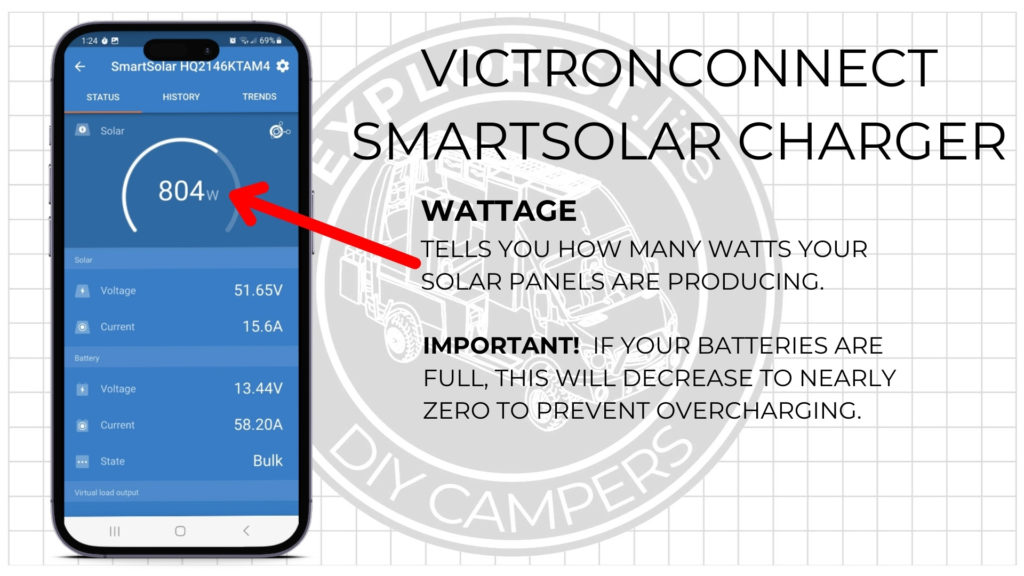
Charge Controller Output Tracking: Amps Delivered to Battery Bank and Loads in VictronConnect”
This tells you how many amps the charge controller is putting out. If you don’t have any loads going, nearly all of this will be going into the battery bank. If you have loads going; some of this will go to the loads and some will go to the battery bank. You don’t need to do anything to make this happen as it happens automatically. Your system can, essentially, charge and discharge at the same time and all of the various components will automatically adjust as necessary.
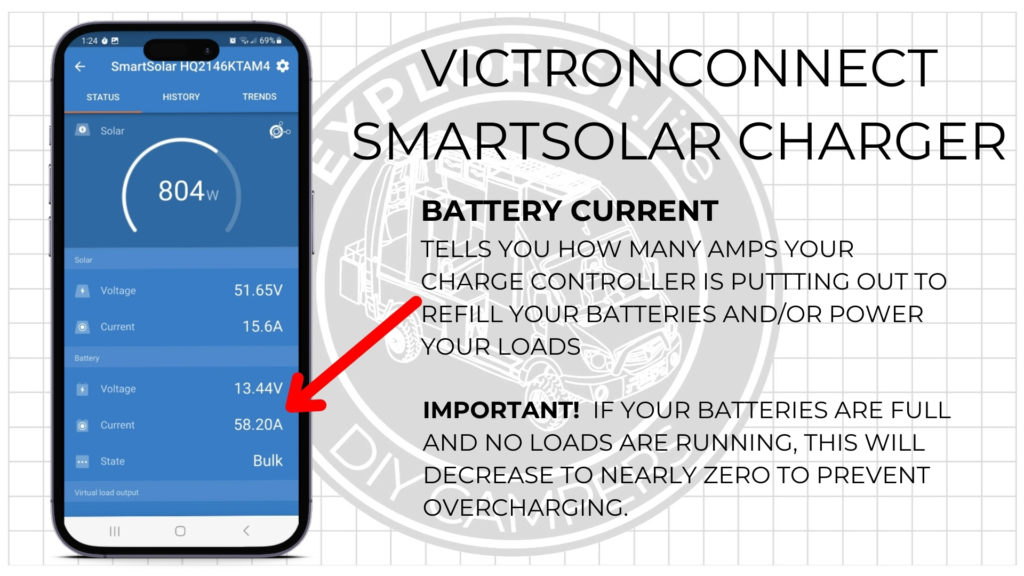
Historical Daily Solar Production and Battery Charging in VictronConnect
The SmartSolar History Tab is potentially the most useful screens in the VictronConnect app. This is going to show you solar production and battery charging stats on a day by day basis.
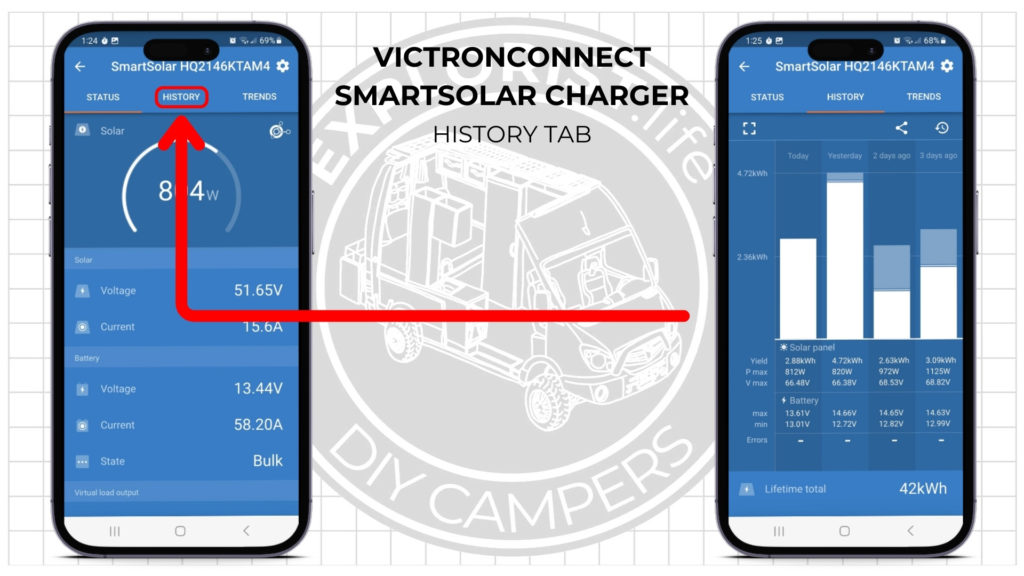
Monitoring Peak Daily Solar Output in the SmartSolar History Tab on VictronConnect
The main screen of the charge controller shows the real-time solar wattage, but you may not see the full wattage of all panels installed because there is a haze in the sky; or the batteries are nearly full; or any other environmental factor that will decrease solar array output.
Go to the History tab and look next to P-Max (photovoltaic maximum) and you’ll see what the highest wattage output for each day actually is. This is basically the ‘high score’ for the day.
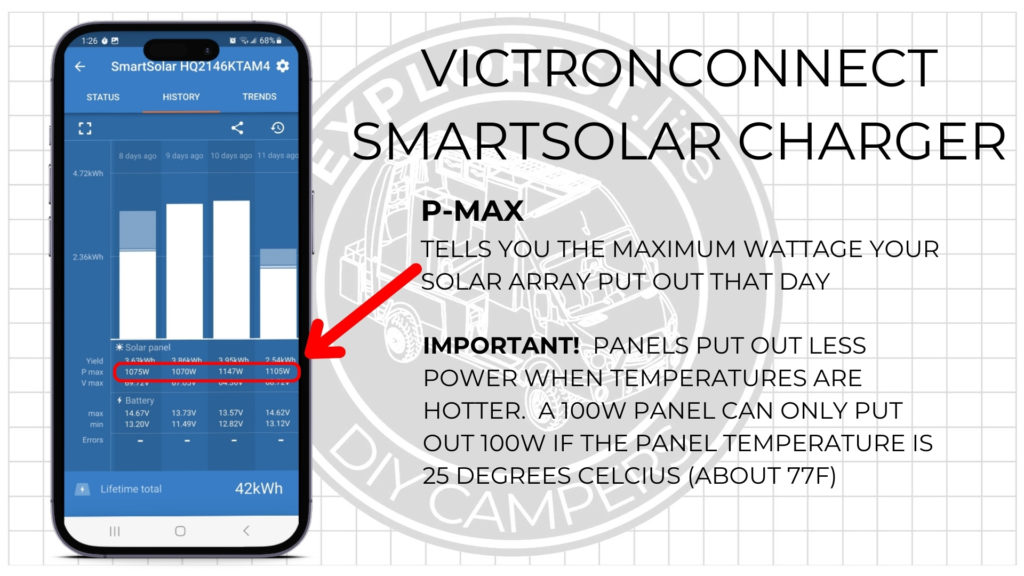
Assessing Daily Charging Performance in VictronConnect’s Battery Insights
The battery max voltage will give you tons of insight as to if your batteries are getting charged ever day. All of the chargers in this system are programmed to charge up to a maximum of 14.6V.
If your chargers are programmed to charge to 14.6V and you don’t see 14.6V in this row; that means that the batteries did not charge to full that day and we can start asking ourselves, why?
A sub-14.6V number in this row could indicate a cloudy day, a day parked in the shade, excess power usage, or more often than not… a mix of all three.
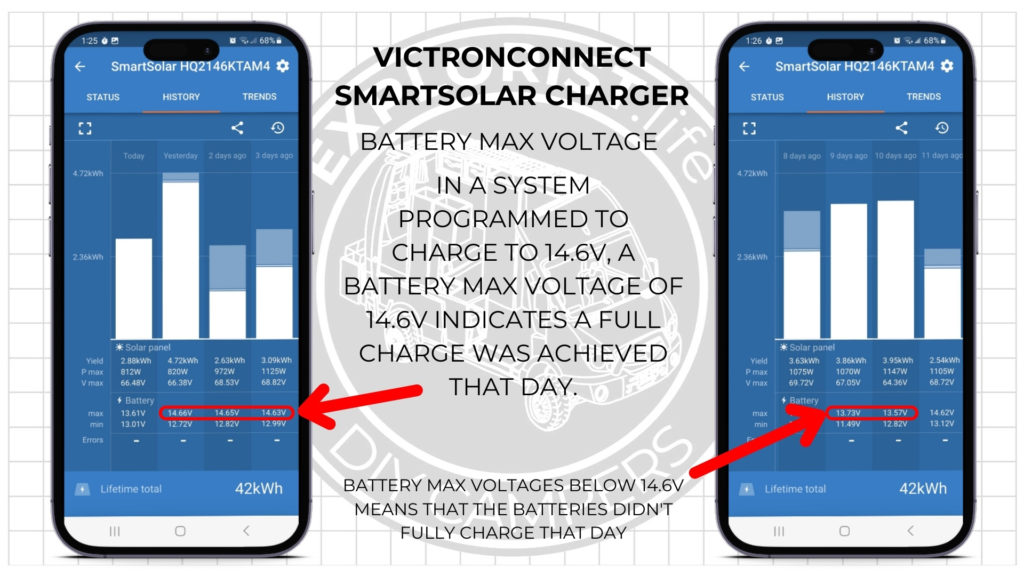
Understanding Insights Through the VictronConnect App
In conclusion, the VictronConnect app serves as an indispensable tool for managing and monitoring various components of your energy system. From battery status and charging information provided by the BMV State of Charge and Current Value, to controlling the Multiplus inverter, and optimizing solar utilization with the SmartSolar Charge Controller, this app offers a comprehensive suite of features. The valuable insights offered by the app, such as historical data in the SmartSolar History Tab and battery max voltage trends, empower users to make informed decisions about their energy consumption and generation. With its user-friendly interface and real-time tracking capabilities, VictronConnect transforms the complex world of energy management into an accessible and manageable experience.
